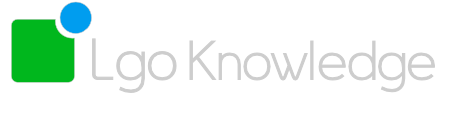Daylite Reports Help
Frequently asked questionsGetting Started
How do I add a Daylite Report?
Report templates are added via Daylite Preferences. To open Daylite preferences either use the keyboard shortcut “⌘ ,” or by navigating to the Daylite menu top left, Preferences. Once in Preferences, choose Report Templates, then select the dropdown menu that reads “New Template”. Click “Select Template from Disk…” then navigate to and select the template you want to add. A video demonstrating this is avaialble here.
How do I find a Daylite Report?
On your Daylite navigation bar click Reports (it should appear at the very bottom). Look for the header that reads LgoKnowledge. Expand this and your reports will appear here.
How do I run a Daylite Report?
Once you’ve entered the required User Input (normally dates and dropdown menu options), just click “Go” and your report will run.
I've updated information in Daylite and returned to the report and it hasn't updated?
If the report is still open (for example in a tab), then click Refresh. If you need to change User Inputs, you will need to exit and re-run the report.
How do I print or save my Report as a PDF?
Just click the Print button and print or save as PDF the same way you would any Mac document.
I need a feature on a Report that isn't included?
We offer customisations to our existing reports. Contact us for more information.
There's a Report I need that you don't sell?
We offer custom report development. Contact us for more information.
Sales Funnel Report
How do I run the Sales Funnel Report?
After navigating to the report, you need to enter user inputs. These are the time period you want to run the report for (using the date selection tool or in format YYYY-MM-DD), the pipeline you want to report on and if you want to show All, Open or Lost Opportunities. Click Go to run the report.
What does the Funnel mean?
The Funnel shows a visual and numeral depiction of each stage of your Pipeline in order. The height/thickness of each stage in the Funnel represents the number of Opportunities set to each Pipeline.
What does the Summary mean?
The Summary shows a breakdown of Opportunities by State. The breakdown is by number and percentage, the value of the Opportunities and your Conversion Rate.
What is the "Conversion Rate"?
The Conversion Rate is the percentage of Opportunities that you’ve won.
How do I get a financial value to show?
You need to set value by entering slips in the Estimate section of the Opportunity. The value uses the Current Estimate, not Past Estimates.
There's something the Sales Funnel Report doesn't do/I need it to show?
We are able to customise the Sales Funnel Report to suit your needs. Contact us for more information.